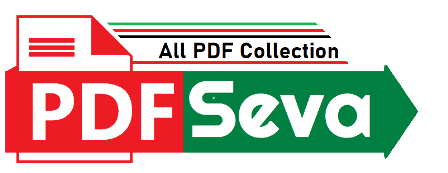
ad here
765 Download
1 year ago
Function Keys Of Keyboard F1-F12 PDF Free Download, F1 To F12: The Time-saving Function Key Shortcuts You Need To Know.
The F1 Through F12 Keyboard Function Keys Are A Series Of Special Keys On A Computer Keyboard. These Keys Are Connected With Certain Functions, Shortcuts, And Instructions. They Provide A Variety Of Functions, Ranging From System Controls To Software-specific Duties. We’ll Go Over The Purposes And Uses Of Each Of The Keyboard Function Keys (F1-f12), As Well As Practical Suggestions On How To Utilize Them Efficiently, In This Complete Tutorial.
Function Keys Are Often Found On A Computer Keyboard’s Top Row, Right Above The Conventional Alphanumeric Keys. F1, F2, F3, And So On, All The Way Up To F12. These Keys Are Adaptable And May Perform A Variety Of Roles Depending On The Operating System, Program, Or Situation In Which They Are Utilized. System Instructions, Software-specific Actions, And Hardware Control May All Be Part Of Its Capabilities.
Now, let’s delve into the specific functions and applications of each of the keyboard function keys (F1-F12):
The F1 key is often associated with accessing help and support features. In many software applications, pressing F1 will open a help menu or provide context-specific information and guidance. In some cases, it may also open a new browser window with online help resources.
Practical Tip: Whenever you’re unsure about a function or feature within a program, press F1 for instant assistance.
F2 is a handy key for quickly renaming files, folders, or selected objects in various applications. Select an item, press F2, and you can edit its name directly.
Practical Tip: When working with files in Windows Explorer or your desktop, press F2 to rename them without having to right-click or use the context menu.
F3 is often associated with searching within applications and operating systems. In Windows, for instance, pressing F3 opens the search dialog, making it easy to find files and folders.
Practical Tip: When navigating your file system or searching for specific content within a document, press F3 to initiate a search.
F4 is typically used to open the address bar in Windows Explorer or a web browser. It allows you to quickly type in a new web address or navigate to a specific folder.
Practical Tip: In web browsers like Google Chrome, pressing F4 will focus the address bar for quick web searches.
The F5 key serves as a refresh or reload command in web browsers and file management programs. It’s used to reload the current web page or refresh the contents of a folder or directory.
Practical Tip: When browsing the web or managing files, pressing F5 is a quick way to refresh the content.
F6 is often used to switch focus between various elements on a screen. In web browsers, it is used to navigate between the address bar, tabs, and page content.
Practical Tip: When you want to switch focus within a program or web browser, press F6 to cycle through available elements.
F7 is primarily associated with spell-checking in word processing and text editing applications. It activates the spell-check feature and highlights potential spelling errors.
Practical Tip: When composing documents or emails, press F7 to run a spell check and correct any spelling mistakes.
In Windows operating systems, F8 is often used during the boot process to access advanced startup options, including Safe Mode. It allows you to troubleshoot and repair the operating system.
Practical Tip: When experiencing issues with Windows, press F8 during startup to access Safe Mode and troubleshoot problems.
The functionality of the F9 key varies depending on the software or application you’re using. It may be assigned to specific tasks or functions within the program.
Practical Tip: Check the software’s documentation or help resources to understand how the F9 key is utilized in a particular application.
F10 is used to activate the menu bar in many Windows applications, allowing keyboard navigation of menu options. It is often an alternative to using the Alt key.
Practical Tip: When you want to access menu options without using the mouse, press F10 and navigate with the arrow keys.
F11 is widely recognized as the key for toggling full-screen mode in web browsers. It expands the browser window to cover the entire screen, hiding toolbars and menus.
Practical Tip: When viewing content online and want to maximize your screen space, press F11 to enter full-screen mode.
In web browsers like Google Chrome and Mozilla Firefox, F12 opens developer tools, which are essential for web development, debugging, and inspecting web pages.
Practical Tip: When working on web development projects, press F12 to access developer tools for troubleshooting and web page inspection.
On some laptops and keyboards, you have the option to customize the behavior of function keys. This customization can be done through system settings or keyboard management software provided by the manufacturer.
Typically, there are two modes:
The ability to toggle between these modes varies by device and manufacturer. Check your keyboard or laptop’s user manual or system settings to configure the function key behavior that suits your preferences.
To make the most of function keys and incorporate them into your workflow effectively, consider the following tips:
Function Keys (F1-f12) Are Useful Keyboard Tools That Perform A Variety Of Purposes Depending On The Environment And Program You’re Using. You May Improve Your Navigation, Management, And Customization Skills By Knowing Their Major And Secondary Roles. Whether You’re Looking For Assistance, Accessing Files, Or Switching To Full-screen Mode, Function Keys Provide A Plethora Of Options For Increasing Your Efficiency And Productivity In A Digital Environment.
| PDF Name: | Function-Keys-Of-Keyboard-F1-F12 |
| Author : | Live Pdf |
| File Size : | 26 kB |
| PDF View : | 24 Total |
| Downloads : | 📥 Free Downloads |
| Details : | Free PDF for Best High Quality Function-Keys-Of-Keyboard-F1-F12 to Personalize Your Phone. |
| File Info: | This Page PDF Free Download, View, Read Online And Download / Print This File File At PDFSeva.com |
Copyright/DMCA: We DO NOT own any copyrights of this PDF File. This Function Keys Of Keyboard F1-F12 PDF Free Download was either uploaded by our users @Live Pdf or it must be readily available on various places on public domains and in fair use format. as FREE download. Use For education proposal. If you want this Function Keys Of Keyboard F1-F12 to be removed or if it is copyright infringement, do drop us an email at [email protected] and this will be taken down within 24 hours!
© PDFSeva.com : Official PDF Site : All rights reserved
