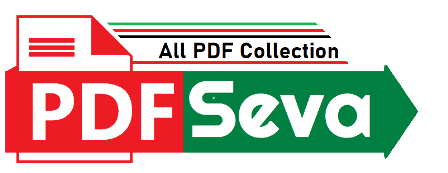
ad here
1.2K Download
3 years ago
Excel Shortcut Keys PDF Free Download MS Excel Shortcut Keys PDF Download 239 Excel Keyboard Shortcuts Excel Shortcut List PDF 150+ MS Excel Shortcut Keys PDF Free Download Excel Shortcut list PDF Download Microsoft Excel Keyboard Keys Description Shortcut Key New PDF Ms Excel Shortcut keys PDF 2021 & 2022
Excel Shortcut Keys PDF Free Download All Excel Shortcut Keys Pdf Free Download Ms Excel Shortcut Keys Pdf Free Download Ms Office Excel 2007 Shortcut Keys Pdf Free Download Ms Excel 2013 Shortcut Keys Pdf Free Download Ms Office Excel 2010 Shortcut Keys Pdf Free Download Ms Excel Shortcut Keys Pdf 2020 Free Download Excel Formulas And Shortcut Keys Pdf Free Download Shortcut Keys In Excel 2007 Pdf Free Download
These MS Excel Keyboard shortcuts for beginner works with all versions of MS Excel 2003, MS Excel 2007, MS Excel 2010, MS Excel 2013, MS Excel 2016, MS Excel 2019 & Office 365. In this blog, you will learn how to use basic excel shortcuts.
| Excel Shortcuts Keys for Windows | Excel Shortcuts Keys for Mac | Excel Shortcut Function |
|---|---|---|
| Ctrl+A | ⌘+A | Select all contents of a worksheet. |
| Ctrl+B | ⌘+B | Bold all cells in the highlighted section. |
| Ctrl+D | ⌘+D | Fill the Content of the selected cell on top to bottom. CTRL + D (i.e. Ctrl+ Down) |
| Ctrl+F | ⌘+F | “Search the current sheet. |
| Ctrl+G | ⌘+G | Go to a certain area. |
| Ctrl+H | ⌘+H | Find and replace. |
| Ctrl+I | ⌘+I | Puts italics on all cells in the highlighted section. |
| Ctrl+K | ⌘+K | Inserts a hyperlink. |
| Ctrl+P | ⌘+P | Print the current sheet. |
| Ctrl+R | ⌘+R | Fill Right. |
| Ctrl+S | ⌘+S | Saves the open worksheet. |
| Ctrl+U | ⌘+U | Underlines all cells in the highlighted section. |
| Ctrl+V | ⌘+V | Pastes everything copied onto the clipboard. |
| Ctrl+W | ⌘+W | Closes the current workbook. |
| Ctrl+X | ⌘+X | Cuts all cells within the highlighted section. |
| Ctrl+Y | ⌘+Y | Repeats the last entry. |
| Ctrl+Z | ⌘+Z | Undo the last action. |
| Ctrl+1 | ⌘+1 | Changes the format of the selected cells. |
| Ctrl+2 | ⌘+2 | Bolds all cells in the highlighted section. |
| Ctrl+3 | ⌘+3 | Puts italics all cells in the highlighted section. |
| Ctrl+4 | ⌘+4 | Underlines all cells in the highlighted section. |
| Ctrl+5 | ⌘+5 | Puts a strikethrough all cells in the highlighted section. |
| Ctrl+6 | ⌘+6 | Shows or hides objects. |
| Ctrl+7 | ⌘+7 | Shows or hides the toolbar. |
| Ctrl+8 | ⌘+8 | Toggles the outline symbols. |
| Ctrl+9 | ⌘+9 | Hides rows. |
| Ctrl+0 | ⌘+0 | Hides columns. |
| Ctrl+Shift+: | ⌘+⇧+: | Enters the current time. |
| Ctrl+; | ⌘+; | Enters the current date. |
| Ctrl+` | ⌘+` | Changes between displaying cell values or formulas in the worksheet. |
| Ctrl+‘ | ⌘+‘ | Copies a formula from the cell above. |
| Ctrl+Shift+“ | ⌘+⇧+“ | Copies value from the cell above. |
| Ctrl+– | ⌘+– | Deletes the selected column or row. |
| Ctrl+Shift+= | ⌘+⇧+= | Inserts a new column or row. |
| Ctrl+Shift+~ | ⌘+⇧+~ | Switches between showing Excel formulas or their values in cells. |
| Ctrl+Shift+@ | ⌘+⇧+@ | Applies time formatting. |
| Ctrl+Shift+! | ⌘+⇧+! | Applies comma formatting. |
| Ctrl+Shift+$ | ⌘+⇧+$ | Applies currency formatting. |
| Ctrl+Shift+# | ⌘+⇧+# | Applies date formatting. |
| Ctrl+Shift+% | ⌘+⇧+% | Applies percentage formatting. |
| Ctrl+Shift+^ | ⌘+⇧+^ | Applies exponential formatting. |
| Ctrl+Shift+* | ⌘+⇧+* | Selects the current region around the active cell. |
| Ctrl+Shift+& | ⌘+⇧+& | Places border around selected cells. |
| Ctrl+Shift+_ | ⌘+⇧+_ | Removes a border. |
| Ctrl++ | ⌘++ | Insert. |
| Ctrl+– | ⌘+– | Delete. |
| Ctrl+Shift+( | ⌘+⇧+( | Unhide rows. |
| Ctrl+Shift+) | ⌘+⇧+) | Unhide columns. |
| Ctrl+/ | ⌘+⇧+) | Selects the array containing the active cell. |
| Ctrl+\ | ⌘+\ | Selects the cells that have a static value or don’t match the formula in the active cell. |
| Ctrl+[ | ⌘+\ | Selects all cells referenced by formulas in the highlighted section. |
| Ctrl+] | ⌘+] | Selects cells that contain formulas that reference the active cell. |
| Ctrl+Shift+{ | ⌘+⇧+{ | Selects all cells directly or indirectly referenced by formulas in the highlighted section. |
| Ctrl+Shift+} | ⌘+⇧+} | Selects cells that contain formulas that directly or indirectly reference the active cell. |
| Ctrl+Shift+| | ⌘+⇧+| | Selects the cells within a column that don’t match the formula or static value in the active cell. |
| Ctrl+Enter | ⌘+Return | Fills the selected cells with the current entry. |
| Ctrl+Spacebar | ⌘+Spacebar | Selects the entire column. |
| Ctrl+Shift+Spacebar | ⌘+⇧+Spacebar | Selects the entire worksheet. |
| Ctrl+Home | Fn+⌃+← | Move to cell A1. |
| Ctrl+End | Fn+⌃+→ | Move to the last cell on a worksheet. |
| Ctrl+Tab | ⌘+Tab | Move between Two or more open Excel files. |
| Ctrl+Shift+Tab | ⌘+⇧+Tab | Activates the previous workbook. |
| Ctrl+Shift+A | ⌘+⇧+A | Inserts argument names into a formula. |
| Ctrl+Shift+F | ⌘+⇧+F | Opens the drop-down menu for fonts. |
| Ctrl+Shift+F | ⌘+⇧+F | Selects all of the cells that contain comments. |
| Ctrl+Shift+P | ⌘+⇧+P | Opens the drop-down menu for the point size. |
| Shift+Insert | ⇧+Insert | Pastes what is stored on the clipboard. |
| Shift+pg up | Fn+⇧+↑ | In a single column, highlights all cells above that which are selected. |
| Shift+pg dn | Fn+⇧+↓ | In a single column, highlights all cells above that which are selected. |
| Shift+Home | Fn+⇧+← | Highlights all text to the left of the cursor. |
| Shift+End | Fn+⇧+→ | Highlights all text to the right of the cursor. |
| Shift+↑ | ⇧+↑ | Extends the highlighted area up to one cell. |
| Shift+↓ | ⇧+↓ | Extends the highlighted area down one cell. |
| Shift+← | ⇧+← | Extends the highlighted area left one character. |
| Shift+→ | ⇧+→ | Extends the highlighted area right one character. |
| Alt+Tab | ⌥+Tab | Cycles through applications. |
| Alt+Spacebar | ⌥+Spacebar | Opens the system menu. |
| Alt+Backpspace | ⌥+Backpspace | Undo. |
| Alt+Enter | ⌥+Return | While typing text in a cell, pressing Alt+Enter will move to the next line, allowing for multiple lines of text in one cell. |
| Alt+= | ⌥+= | It creates a formula to sum all of the above cells. |
| Alt+‘ | ⌥+‘ | Allows formatting on a dialog box. |
| F1 | Fn+F1 | Opens the Help menu. |
| F2 | Fn+F2 | Edits the selected cell. |
| F3 | Fn+F3 | After a name has been created, F3 will paste names. |
| F4 | Fn+F4 | Repeats the last action. For example, if you changed the color of the text in another cell, pressing F4 will change the text in a cell to the same color. |
| F5 | Fn+F5 | Goes to a specific cell. For example, C6. |
| F6 | Fn+F6 | Move to the next pane. |
| F7 | Fn+F7 | Spell check selected text or document. |
| F8 | Fn+F8 | Enters Extend Mode. |
| F9 | Fn+F9 | Recalculates every workbook. |
| F10 | Fn+F10 | Activates the menu bar. |
| F11 | Fn+F11 | Creates a chart from selected data. |
| F12 | Fn+F12 | Save as. |
| Shift+F1 | Fn+⇧+F1 | Opens the “What’s This?” window. |
| Shift+F2 | Fn+⇧+F2 | It allows the user to edit a cell comment. |
| Shift+F3 | Fn+⇧+F3 | Opens the Excel formula window. |
| Shift+F5 | Fn+⇧+F5 | Brings up a search box. |
| Shift+F6 | Fn+⇧+F6 | Move to the previous page. |
| Shift+F8 | Fn+⇧+F8 | Add to selection. |
| Shift+F9 | Fn+⇧+F9 | Performs calculate function on the active sheet. |
| Ctrl+F3 | Fn+^+F3 | Open Excel Name Manager. |
| Ctrl+F4 | Fn+^+F4 | Closes current Window. |
| Ctrl+F5 | Fn+^+F5 | Restores window size. |
| Ctrl+F6 | Fn+^+F6 | Next workbook. |
| Ctrl+Shift+F6 | ⌘+⇧+Fn+F6 | Previous workbook. |
| Ctrl+F7 | ⌘+Fn+F7 | Moves the window. |
| Ctrl+F8 | ⌘+Fn+F8 | Resizes the window. |
| Ctrl+F9 | ⌘+Fn+F9 | Minimize the current window. |
| Ctrl+F10 | ⌘+Fn+F10 | Maximize the currently selected window. |
| Ctrl+F11 | ⌘+Fn+F11 | Inserts a macro sheet. |
| Ctrl+F12 | ⌘+Fn+F12 | Opens a file. |
| Ctrl+Shift+F3 | ⌘+⇧+Fn+F3 | Creates names by using those of either row or column labels. |
| Ctrl+Shift+F6 | ⌘+⇧+Fn+F6 | Moves to the previous worksheet window. |
| Ctrl+Shift+F12 | ⌘+⇧+Fn+F12 | Prints the current worksheet. |
| Alt+F1 | Fn+⌥+F1 | Inserts a chart. |
| Alt+F2 | Fn+⌥+F2 | Save as. |
| Alt+F4 | Fn+⌥+F4 | Exits Excel. |
| Alt+F8 | Fn+⌥+F8 | Opens the macro dialog box. |
| Alt+F11 | Fn+⌥+F11 | Opens the Visual Basic editor. |
| Alt+Shift+F1 | Fn+⌥+⇧+F1 | Creates a new worksheet. |
| Alt+Shift+F2 | Fn+⌥+⇧+F2 | Saves the current worksheet. |
| PDF Name: | Excel-Shortcut-Keys |
| Author : | Live Pdf |
| File Size : | 188 kB |
| PDF View : | 70 Total |
| Downloads : | 📥 Free Downloads |
| Details : | Free PDF for Best High Quality Excel-Shortcut-Keys to Personalize Your Phone. |
| File Info: | This Page PDF Free Download, View, Read Online And Download / Print This File File At PDFSeva.com |
Copyright/DMCA: We DO NOT own any copyrights of this PDF File. This Excel Shortcut Keys PDF Free Download was either uploaded by our users @Live Pdf or it must be readily available on various places on public domains and in fair use format. as FREE download. Use For education proposal. If you want this Excel Shortcut Keys to be removed or if it is copyright infringement, do drop us an email at [email protected] and this will be taken down within 24 hours!
© PDFSeva.com : Official PDF Site : All rights reserved
